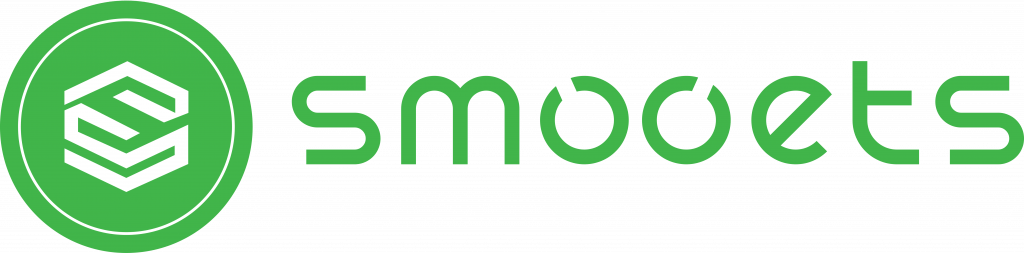Event listeners play a crucial role in JavaScript, enabling web developers to create interactive and dynamic web experiences. By detecting and responding to user actions and system events, event listeners open up a world of possibilities for enhancing user interactions on websites.
In this article, we will try to explore the world of event listeners, with a specific focus on exploring lesser-known event listeners that may have not been known to some people.
Table of Contents
ToggleUnderstanding the Basics of JavaScript Event Listeners
At its core, an event listener is a JavaScript construct that “listens” for specific events to occur, such as a button click, mouse movement, or keyboard input. It allows developers to execute code or trigger actions in response to these events, enabling interactivity and user engagement on websites.
Common Types of Events and their Importance
JavaScript supports various types of events, including the ubiquitous click event, mouseover event for hovering effects, and keydown event for capturing keyboard inputs. Understanding these events and their applications is fundamental to working with event listeners effectively.
Attaching Event Listeners to HTML Elements
To utilize event listeners, you need to attach them to specific HTML elements. The process of attaching event listeners is using JavaScript’s built-in methods, such as addEventListener(). You will see later how to specify the event type and define the function to be executed.
Exploring Commonly Used JavaScript Event Listeners
Commonly used event listeners are event listeners you must have heard of and often interacted with.
1. Click Event Listener
The click event listener is one of the most commonly used event listeners. It will fire an action when a user clicks a button. The basic syntax is this:
addEventListener("click", (event) => {}); onclick = (event) => {};
For example, let’s say we want to give user a notification after they clicked a button, and to do so by using the click event listener, we can do something like this:
<!DOCTYPE html>
<html>
<head>
<title>Click Event Listener Example</title>
</head>
<body>
<button id="myButton">Click me!</button>
<script>
// Attaching the click event listener to the button element
var button = document.getElementById('myButton');
button.addEventListener('click', function() {
alert('You clicked the button!');
});
</script>
</body>
</html>
2. Mouseover Event Listeners for Hover Effects
The mouseover event listeners are essential for creating engaging hover effects, because the mouseover is fired when a mouse cursor points onto an element. To give you an example, here’s one:
<!DOCTYPE html>
<html>
<head>
<title>Mouseover Event Listener Example</title>
</head>
<body>
<div id="myElement">Hover over me!</div>
<script>
// Attaching the mouseover event listener to the element
var element = document.getElementById('myElement');
element.addEventListener('mouseover', function() {
element.style.backgroundColor = 'lightblue';
});
// Attaching the mouseout event listener to reset the background color
element.addEventListener('mouseout', function() {
element.style.backgroundColor = '';
});
</script>
</body>
</html>
In the code above, when you hover over the text “Hover over me!”, the text’s background will change into light blue.
This event also has properties, such as:
- MouseEvent.altKey
- MouseEvent.shiftKey
- MouseEvent.metaKey
That will return ‘True’ if the corresponding key was down when the mouse event was fired.
3. Keydown Event Listener for Capturing Keyboard Input
The keydown event listener allows you to capture and respond to keyboard press. In the example below, we have an input field and if we typed something then press enter, the alert will display the typed text.
<!DOCTYPE html>
<html>
<head>
<title>Keydown Event Listener Example</title>
</head>
<body>
<input type="text" id="myInput" placeholder="Type something...">
<script>
// Attaching the keydown event listener to the input element
var input = document.getElementById('myInput');
input.addEventListener('keydown', function(event) {
if (event.key === 'Enter') {
var typedText = input.value;
alert('You typed: ' + typedText);
input.value = ''; // Clear the input field
}
});
</script>
</body>
</html>
There is also a “keyup” event, instead of firing when the user presses a key, it will fire when the user releases a key.
Lesser-Known JavaScript Event Listeners for Enhanced Interactivity
While common event listeners usually cover aspects that can improve your website’s interactivity, exploring these lesser-known event listeners can spark ideas and make your website more unique.
1. Scroll Event Listeners for Dynamic Scrolling Effects
The scroll event listener enables dynamic scrolling effects on web pages. For example, here’s how you can count how many times the user has scrolled through the “div” section and then logged them to the console.
<!DOCTYPE html>
<html>
<head>
<title>Scroll Event Listener Example</title>
</head>
<body>
<div style="height: 2000px;">
<p>Scroll down!</p>
</div>
<script>
// Variable to track the scroll count
var scrollCount = 0;
// Attaching the scroll event listener to the window object
window.addEventListener('scroll', function() {
scrollCount++;
console.log('Scrolling... Scroll Count: ' + scrollCount);
});
</script>
</body>
</html>
2. Resize Event Listener for Responsive Design Adaptations
With the resize event listener, you can make your web design adapt seamlessly to different screen sizes.
But for this example let’s see something simpler, in the code below each time the resize event occurs it will update count of how many the window have been resized.
<!DOCTYPE html>
<html>
<head>
<title>Resize Event Listener Example</title>
</head>
<body>
<div id="myElement"></div>
<script>
// Variable to track the resize count
var resizeCount = 0;
// Function to handle the resize event
function handleResize() {
resizeCount++;
var element = document.getElementById('myElement');
element.innerText = 'Window Resized ' + resizeCount + ' times!';
}
// Attaching the resize event listener to the window object
window.addEventListener('resize', handleResize);
</script>
</body>
</html>
3. Contextmenu Event Listener for Customizing Right-Click Menus
The contextmenu event listener enables customization of the right-click context menu, offering a way to provide context-specific actions when users click the right click menu.
Like for this one, if you clicked the text “Right-click Me!”, the contextmenu event listener will fire and then change the text into “Custom Context Menu Triggered!”.
<!DOCTYPE html>
<html>
<head>
<title>Contextmenu Event Listener Example</title>
</head>
<body>
<div id="myElement">Right-click Me!</div>
<script>
// Function to handle the contextmenu event
function handleContextMenu(event) {
event.preventDefault(); // Prevent default context menu
var element = document.getElementById('myElement');
element.innerText = 'Custom Context Menu Triggered!';
}
// Attaching the contextmenu event listener to the element
var element = document.getElementById('myElement');
element.addEventListener('contextmenu', handleContextMenu);
</script>
</body>
</html>
Conclusion
Event listeners are powerful tools that empower web developers to create highly interactive and engaging websites. By leveraging the full range of event listeners available, you can enhance user experiences, add interactivity, and ultimately captivate your audience.
But as you know, to further leverage JavaScript’s power in the web development world there are libraries and frameworks such as React, React Native, Next.js, and much more you can use.
And for us, those libraries and frameworks have helped us solve many software development challenges from companies around the world. Want to know how or talk about your project?.